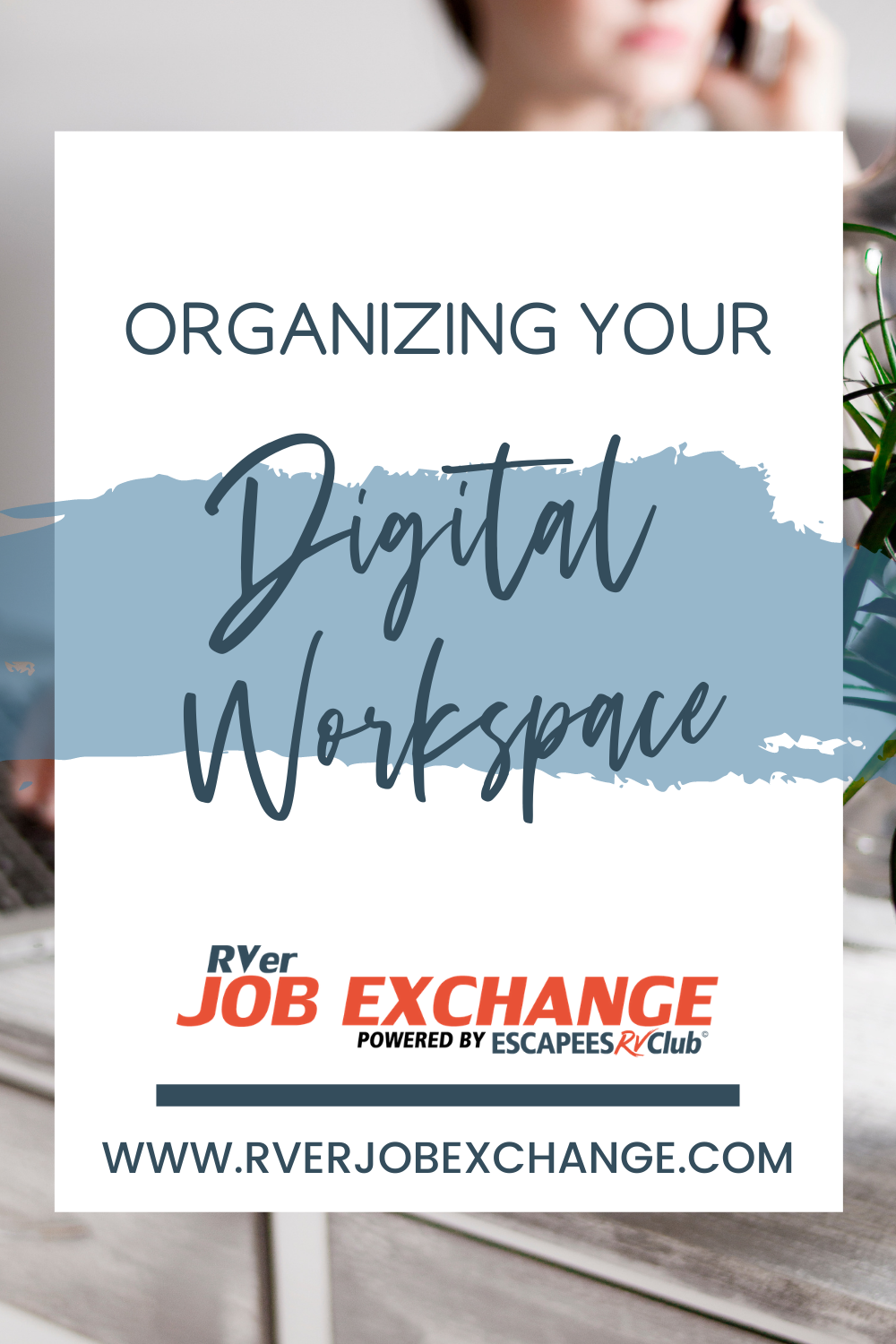Organizing Your Digital Workspace was originally published on www.xscapers.com
This is a transcript from a live webinar called Organizing Your Digital Workspace. Watch the Webinar here on the Escapees RV Club website or scroll down to the bottom of this article.
You can view the entire Escapees RV Club Webinar Archive here.
Being organized and doing most everything digitally is super important to this lifestyle. Organization leads to improved efficiency, freeing up our minds to focus on the tasks at hand and freeing up our time to get out and explore.
My husband and I live in a 37-foot travel trailer full-time with five kids and a dog. To be able to work, have a business, and get to spend time with family and actually explore, I have to be organized. Here are a couple of tools I use, and recommend to my clients, to maintain an organized digital workspace.
Notion - A Digital Hub For Keeping It All Together
Having an organized workspace really begins with having a digital hub where everything goes. It’s easy to end up with tools for everything. There’s that saying, “there’s an app for that.” Just because there is an app for that doesn’t mean you need to have it. When we start to feel scattered, we turn to our digital hub. Notion is the tool I’ve gravitated to for that purpose.
I love Notion because it’s flexible. I can store information in almost any format and organize it however I want. Whether it’s audio, images, text, any type of data can go into it. So many alternatives are very limited, only allowing you to store photos or photos and texts. With Notion, being able to toss the data in there and organize different pieces together is something I really appreciate.
It’s also shareable. We enjoy building our travels plans and reservations into a list we can share with friends and family. This allows them to see where we’re going to be and maybe meet up or share with family back home so they can keep tabs on where we are. It’s really practical for daily things like grocery lists, too, so we always have it with us. It’s very shareable in small chunks so that you can share the right things with the right people.
Another big perk of Notion versus other options is that Notion is usable. This sounds odd, but so many other systems are meant for storing and organizing information. With Notion you actually get to use the information that you’ve so painstakingly gathered. I call it my reliable external brain. I love that I can put down thoughts and ideas and quotes I’ve come across, and then three months later when I’m writing a blog post that’s related to that topic, I don’t have to depend on my brain, which is kind of holey like Swiss cheese, to remember those things.
Amazing Marvin - A Task Manager Unlike Any Other
Amazing Marvin is a task manager, and it’s really unlike any other task manager that I think I’ve ever used. I love systems and built a business around systems before having any idea I had ADHD. My diagnosis actually revealed to me why I’m good at systems – they’ve been a coping mechanism. It’s how I’ve functioned. I was always looked at as driven and ambitious, but it was really just I had systems and I moved really fast. So, when I found a task manager that can keep up with that and be flexible, I was ecstatic.
This is the primary reason I love it. It’s flexible. If you’ve ever thought, “Oh, I want to try organizing my task list this way,” you usually have to find a new planner or app and insert your information all over again. Amazing Marvin has that within it. You can switch to a whole new way of organizing your tasks without switching to a new app and having to reimport everything.
It’s super customizable and can be as simple or as complicated as you’d like. They have what they call strategies and you can turn them on and off, down to being able to estimate your time, track your time, change the way things are organized and tiered, etc. And, of course, it’s ADHD friendly. If you have ADHD, you have issues like procrastination, trouble prioritizing, and it really does have tools that help with all of those and a lot of gamification within that.
Google Drive - A Staple For Any Digital Workspace
Now we’re going to get into two really obvious tools here that I think are super core to having an organized digital workspace, and that’s Google Drive and Google Chrome. I cringe any time someone’s still using Microsoft Word and they’re in a collaborative space. Whether we’re working with clients or coworkers, using something like Microsoft Word is just a little bit outdated because we constantly have to decide like, “Is this the most recent version of a file? Did I get the updates you sent?” Google Drive is a huge help with this because it’s real time collaboration. Being able to edit on the fly with a coworker can be really handy. If my assistant is helping me with proofreading an email series, or if I’m working with a client, being able to make those edits without having to re-save, update the file name to indicate its current, resend—all of that is eliminated, making the process of collaborating much easier.
Your files in Google Drive are always up to date, thanks to autosave. You even have revision history! If you accidentally delete an entire thing, or a collaborator makes changes that need to be reversed, your original document is still there in the version histories. Autosave can also be a lifesaver when we have to work offline. Those of us who are nomadic don’t always have a reliable internet connection. Thanks to Google Drive’s autosave, we can work offline and not worry. It’s still going to save. It’s still going to upload. We’re still going to have that version history.
Within Google Drive, you have docs, you have spreadsheets, you have slides, and they all work so nice and neat together. I never thought I would be giddy that I could take a set of cells in a spreadsheet and embed them in a slide or a word document and be able to edit them and update them without copying and pasting all over again. It seems minor until you have to do reports for people and put them in another method. Not everyone prefers looking at spreadsheets, and clients may rely on you to break down the information into more digestible chunks. Because of Google’s integration between their file types, pulling pieces of different docs together is much easier than you’d think!
The last thing I enjoy about Google Drive is that you can organize a file in your folder system, and then that file is shared with somebody else and somebody, they can organize it in their own file structure. Maybe you prefer to organize by project, but another collaborator prefers to organize by date. You can both store the exact same file in your individual organizational structures without problem! I cannot tell you enough how much I love that.
Google Chrome - A Truly Powerful Browser
Continuing with the Google thing, we have Google Chrome. This is really the most powerful of the browsers when it comes to being able to work efficiently. Your browser is the thing you use the most during the day, so it should be a help, not a hindrance.
One of the reasons I love Google Chrome is it allows me to set boundaries. At the top of your browser window is an icon where you can select which account you want to use (if you use multiple Google accounts). If you’re multi-tasking work and personal needs, you can sign into one set of browser windows with your personal Gmail and another set of browser windows with your work one and move between the two as needed without signing in and out every time you switch, also making it easier to ensure you don’t send an email from the wrong account or save a file to the wrong drive. Because we can’t always create boundaries between our personal and our professional lives, especially when we’re nomadic entrepreneurs, it is important to create them where we can to keep things manageable.
I made the joke earlier, “There’s an app for that and it doesn’t mean you need it.” There’s an extension for that, too! There are some really awesome ones for Chrome. Forest helps me focus by blocking sites I don’t need to be on during a certain time. LastPass, Grammarly, OneTab—there are so many amazing extensions that can make life easier, which also make my browser more of a help than a hindrance.
Chrome also has the omni bar, which goes beyond the standard URL bar. Unlike other browsers, Google’s omni bar serves as a URL bar, a search tool, conversion calculator, time zone calculator, and much more. Another handy feature of the omni bar is how it keeps my workspace neater. You know how it can be when you really get into a project, you end up with a bunch of windows and tabs open. With omni bar, when you try to open a “new” page you may have forgotten you opened an hour and six tabs ago, it will tell you, “Hey, you have this open already” and just take you straight to it. Really, really helpful.
The fourth reason I love Google Chrome is syncing. Your individual accounts (see my note above about boundaries) also have individual search histories and bookmarks. When you sign into that account from a different device, like a smart phone, you can access your recent history, bookmarks, etc, even if you were working on that same account on your laptop. This can be so handy for simple things like checking recipes to make sure you’re buying all the needed ingredients, and for more complicated things like having to relocate from a desktop computer in your RV workspace to a laptop at the local library when your internet gives you problems.
Acuity Scheduling - Protect Your Time
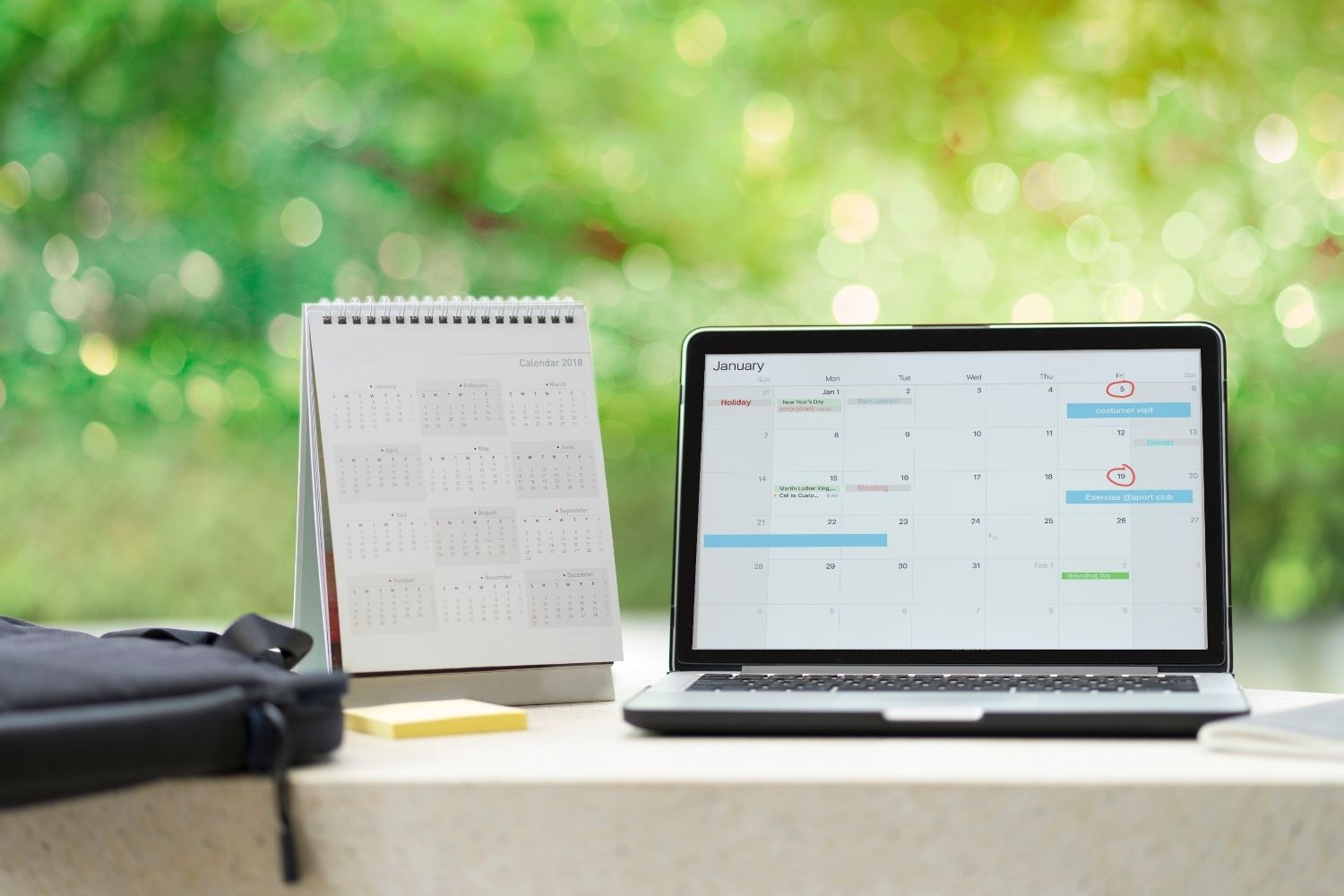
Now we’re going to get into some tools that are a little bit more specific in what they do. Acuity Scheduling is one for keeping your calendar organized. Time is a nonrenewable resource, and your calendar should be sacred. If you are booking things with clients, coworkers, having a tool that allows you to put in your availability, set some boundaries, and then people can book based on their time zone and when they’re available, removes the back-and-forth scheduling tennis. You can send a link with your availability, and they can figure out when their availability syncs up with yours. It’s basically like having an assistant to do your scheduling and you’re just outsourcing it with a link.
Acuity Scheduling also helps you limit others’ abuse of your time. When you’ve spent time and money developing your expertise, you often have people who want to “pick your brain” about something. There is a time and place for helping out friends and colleagues and allowing that dynamic to happen, but more and more, it’s a way for people to get free consultant work. With Acuity, you can set up “pick m y brain” appointments and even charge a fee, reminding others that this is a service you provide having dedicated time and money to learn it. You didn’t just wake up one day knowing things.
Loom - Because A Video Is Worth 10,000 Words
A video is worth 10,000 words. Loom works both as a desktop app and as a Chrome extension, and it allows you to record your screen, make a video of yourself, or do both. The best part of Loom is that, instead of having to deal with downloading the video then sending or uploading elsewhere to share, it’s automatically available with a link. People watching it can even reply, with their comment timestamped for easier reference. It puts feedback within context, so it really just speeds things up.
It can also be great if you are reaching out to customer service and need to show them what’s going wrong. You can record your screen and interactions with their product to demonstrate the issue, speeding up the troubleshooting process immensely. Same convenience applies if you’re trying to teach someone something. You can use Loom to record the process of how it’s done and send the link. Thanks to their commenting feature, you can also answer questions the recipient may have more efficiently and effectively by seeing where in the video they became confused.
Franz - Keep All Your Communications In One Place

And then there’s Franz. We have so many communication apps between Facebook Messenger, Instagram DMs, Slack, Skype, What’s App, etc. Having all of those apps running on our computer or other device slows them down. Franz brings all of those together into one app, one place so that you can have all of those at your fingertips at once. It also means you can shut them all off at once when you need to focus.
Krisp - An AI App To Drown Out The Noise
And then lastly, we have Krisp. It’s technically an AI app, part of your computer or your phone. Krisp’s purpose is to drown out background noise. It works between your microphone or headphones and the recording device to cut out background noise. Need to take calls from a coffee shop? It’ll silence the background noise.
Though this isn’t technically an organizational tool, it’s vital to my digital workspace. It’s such a freeing thing because it eliminated the panic over where to go for an important call or meeting when the kids are rowdy, it’s grounds maintenance day at the RV park, or someone else in the RV has their own call or meeting they need to attend that also requires a quiet space. If you’ve stayed in an RV park as a remote worker, you know that, without fail, your busiest day of the workweek will coincide with the day park staff decide to mow the property. Knowing my clients won’t hear the mower six feet from my RV makes for a more peaceful and productive work day!
And that’s my list! These eight tools have been invaluable in helping me organize both my personal life and my business. As an entrepreneur serving my own clients, it is incredibly important that I keep my digital workspace organized so I can answer their questions and needs efficiently. These tools help me do just that!
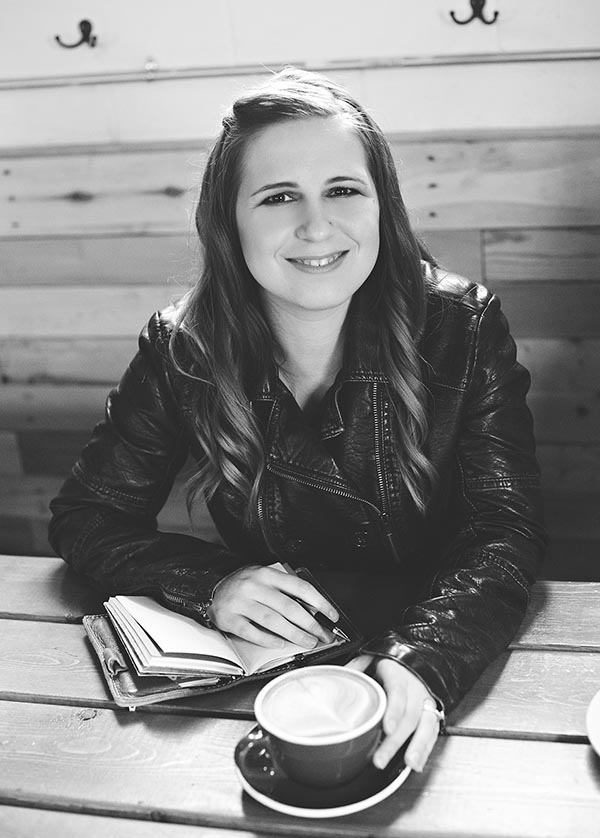
Author
Dani Schnakenberg
Dani is a Business Systems Strategist. She helps entrepreneurs who want to ditch overwhelm to create a sustainable, dreamy business through establishing boundaries and systems that work for them. After 8 years in entrepreneurship, she knows that it doesn’t have to be all about the hustle and grind. It’s the systems and processes that we build that allow us to build empires and live dreamy lives all at the same time.
When she’s not nerding out over workflows, spreadsheets, and statistics, you can find Dani traveling with her husband and five kids, taking in a baseball game, or getting a little bit of peace and quiet on her yoga mat. Get all of Dani’s best tips, tricks, and tutorials at https://simplifiedbusinesssystems.com.
Did you like this post? Pin it on Pinterest!