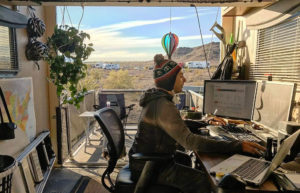Tag: RV Workspaces
-

Going Home : Transitioning to Work from...
With all of the different ways to stay connected remotely, more and...
Continue Reading -

The Comprehensive Guide to Setting Up Your...
Let’s dive into the remote work waters! Whether you’ve spent the pandemic...
Continue Reading -

Internet Security for Digital Nomads
Internet Security for Digital Nomads was originally published on www.xscapers.com Welcome to...
Continue Reading -

Organizing Your Digital Workspace
Organizing Your Digital Workspace was originally published on www.xscapers.com This is a...
Continue Reading -

Collaboration Tools for Remote Teams
Collaboration Tools for Remote Teams was originally published on www.xscapers.com For many,...
Continue Reading -

RV Mobile Workspaces: Creating a Mobile Office
RV Mobile Workspaces: An Office with a View was originally published on...
Continue Reading